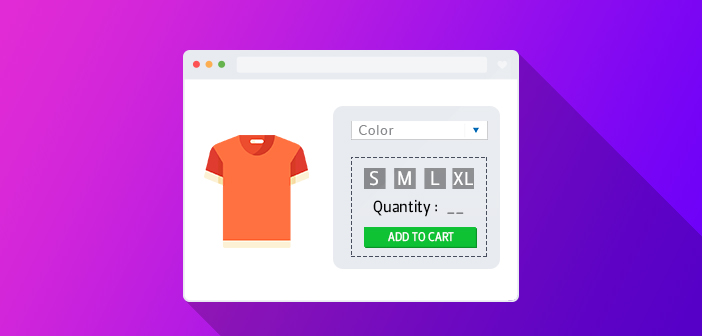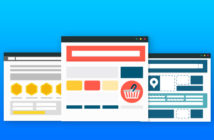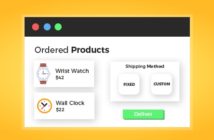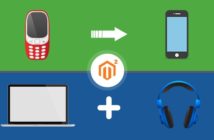Magento offers a large number of features. One of the most useful and common features is a Configurable Product. With this feature, you can allow multiple options like size, colors, and customization to users on your products, and on each option, you can set different prices.
However, creating configurable products in Magento 2 is a long process and requires several steps.
This topic is a part of Product Management Series in Magento 2. You can jump on to the other parts here:
- How to Add New Category and Product in Magento 2
- How To Add Grouped Products in Magento 2
- How to Create Coupon Code in Magento 2
- How to Add YouTube Videos on Product Pages in Magento 2
- How To Add a Custom Tab in Magento 2
- How to Create a Bundle Products In Magento 2
Today, however, I am going to teach you how to create configurable products in Magento 2, so just follow this guide and you’ll be able to do that in no time.
Add Attribute
Open the Admin Panel of your store and go to STORES → Product.
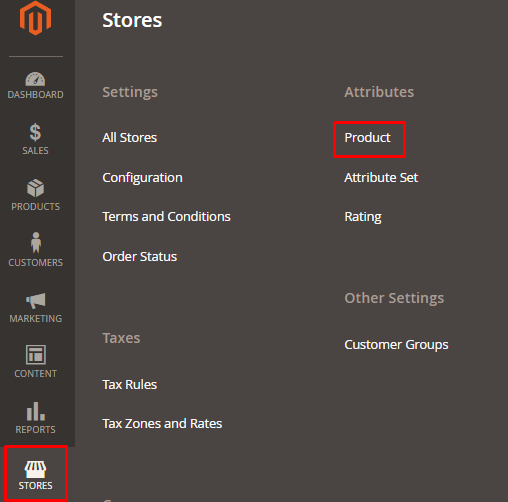
Now click on Add New Attribute.

Enter Color in Default Label text field, select Dropdown from Catalog Input Type for Store Owner and select Yes from Value Required.
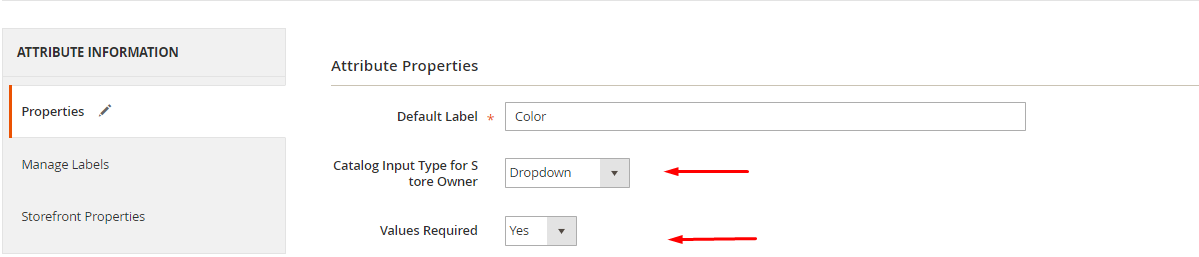
I will configure the product on color basis, i.e., White and Black, so I have added them. You can add more by clicking on Add Option.
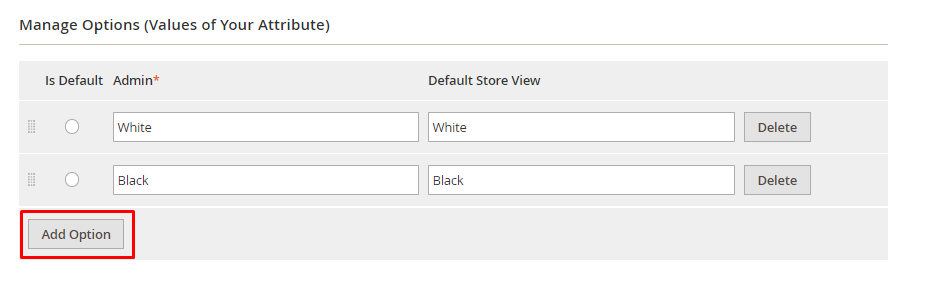
Now unfold the Advanced Attribute Properties section. Enter the color in the Attribute Code and select Global from Scope. You can further manage it according to your need.
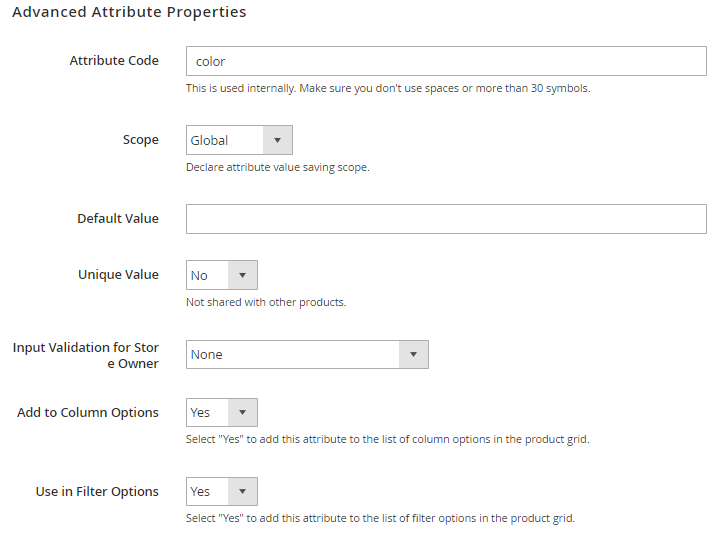
Now click on Storefront Properties from the left side of the page and set it according to your requirement.
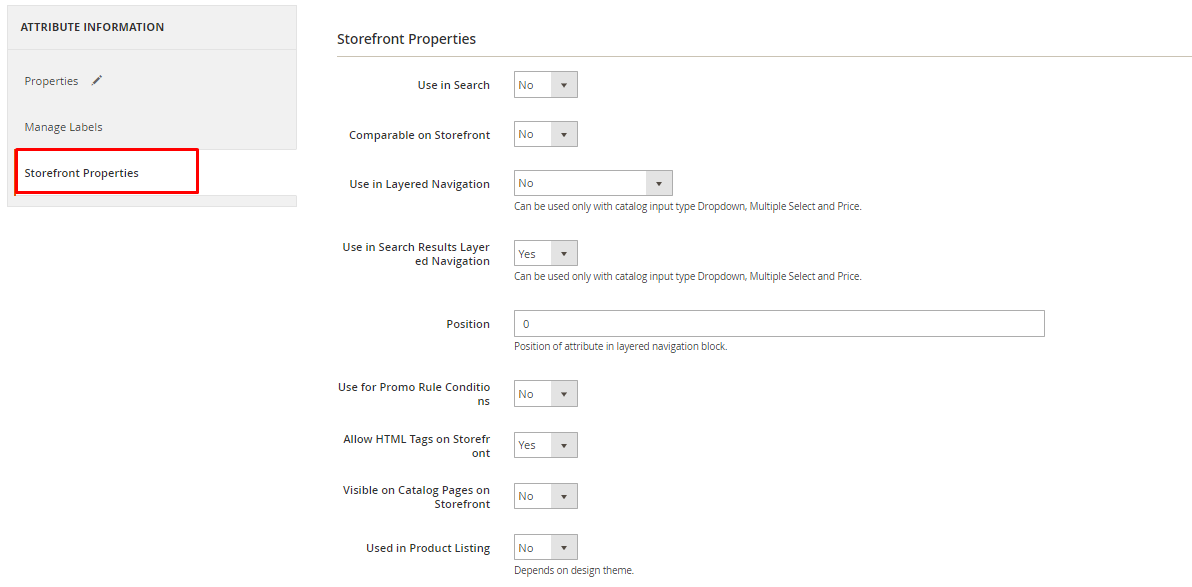
Click on Save Attribute from the top of the page.

Add Attribute Set
Go to STORES → Attribute Set.
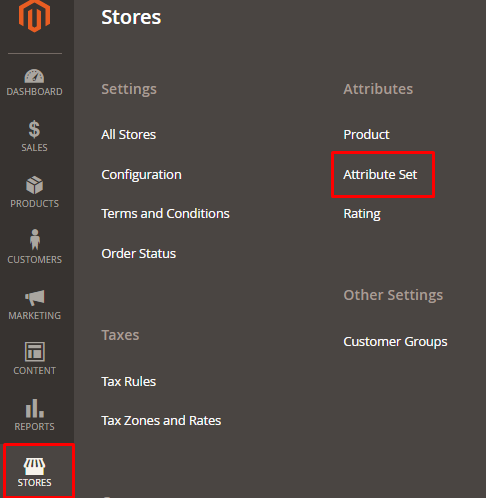
Click on Add Attribute Set.
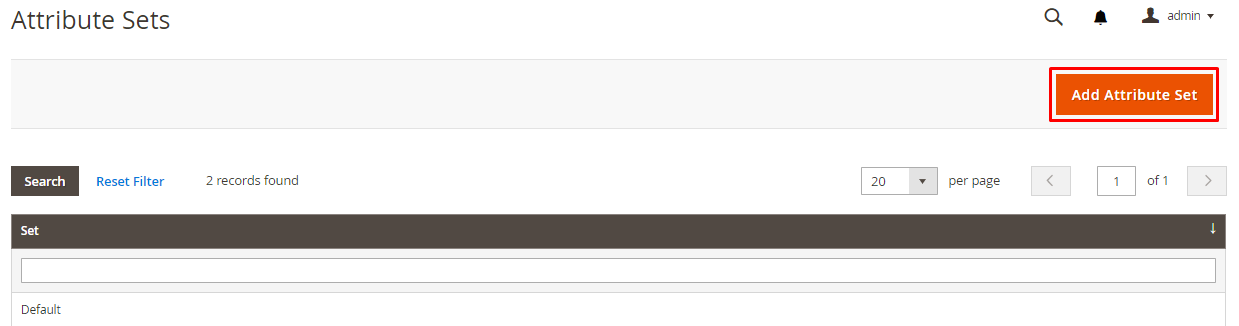
Enter the Name of the Attribute (Mobile) and click Save.
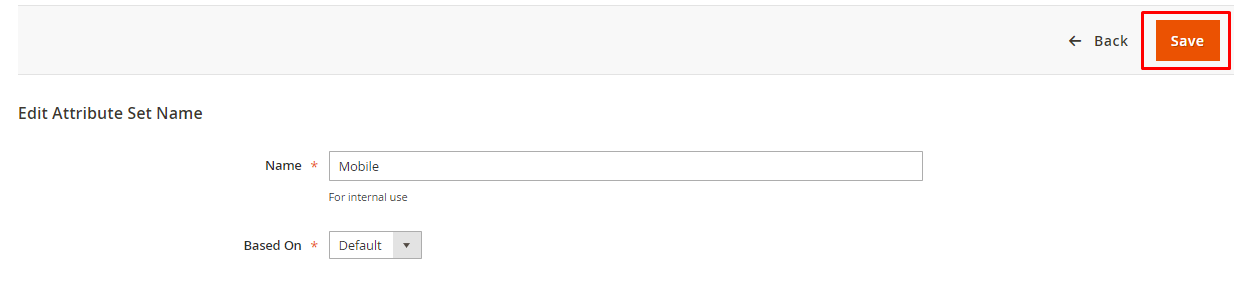
Now drag the color from unassigned attribute to Product Details and click on Save.
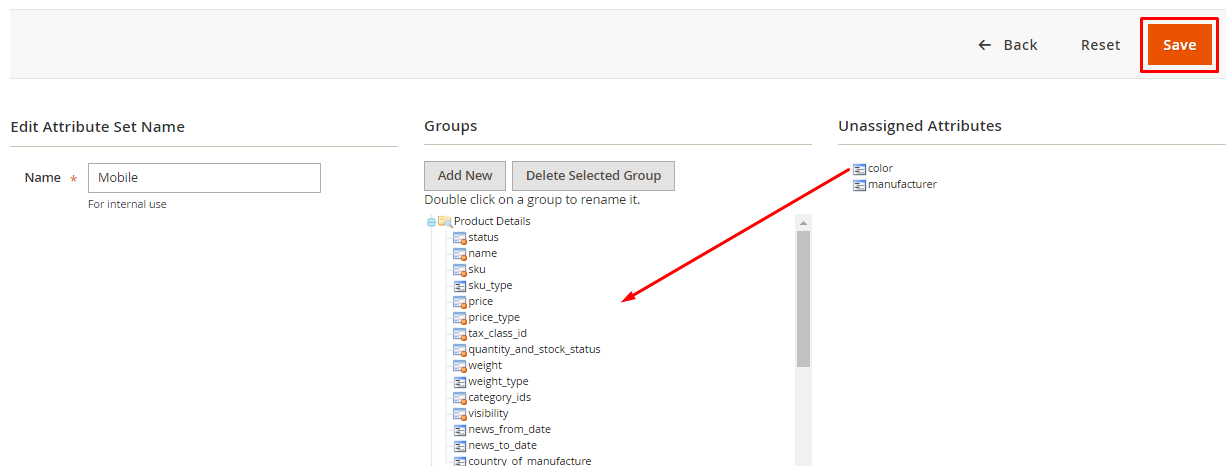
Add Simple and Configurable Products in Magento 2
First, I will add two simple products (Samsung J5 White and Samsung J5 Black). Go to PRODUCTS→ Catalog.
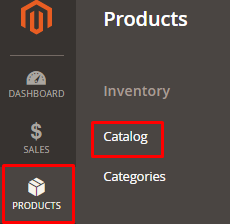
Click on Simple Product from Add Product button.
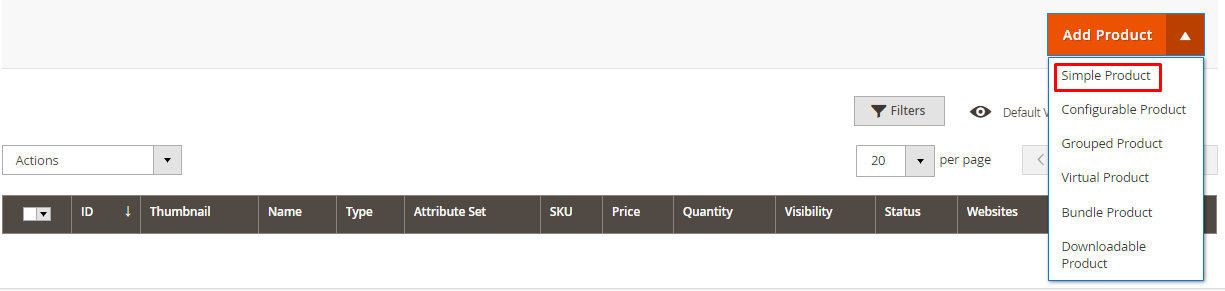
Select Mobile from Attribute Set dropdown and enter all the required details. Make sure to select Not Visible Individually from the Visibility drop-down and select White from the Color dropdown.
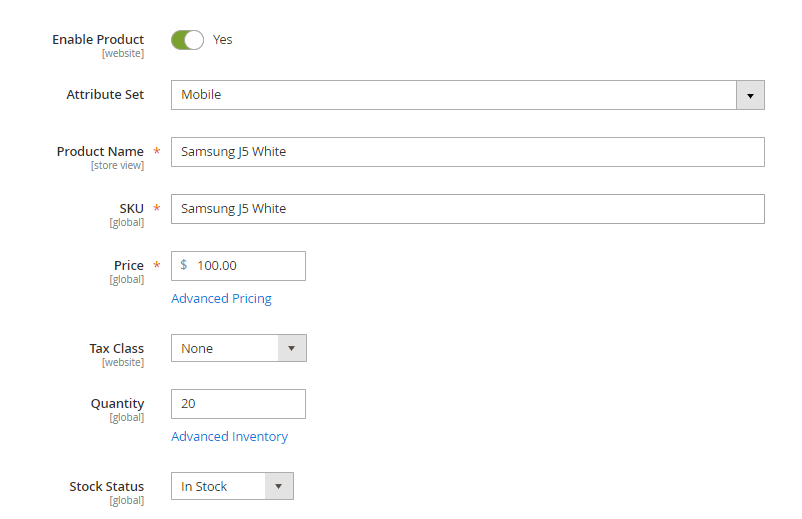
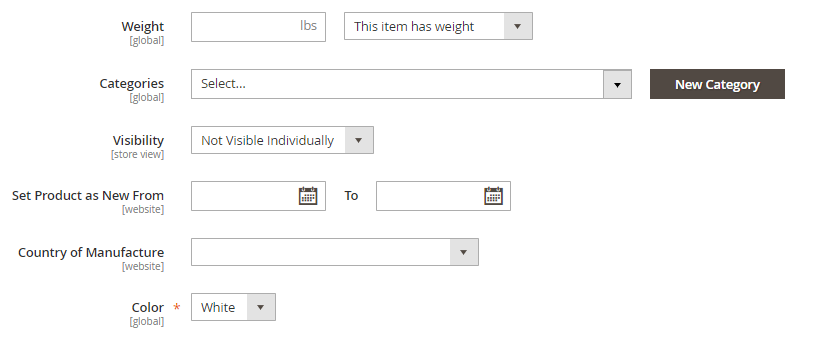
Now just click on Save from the top of the page.

In the same way, you can add Samsung J5 Black by selecting Black from the Color dropdown.
Click on Configurable Product from Add Product button.
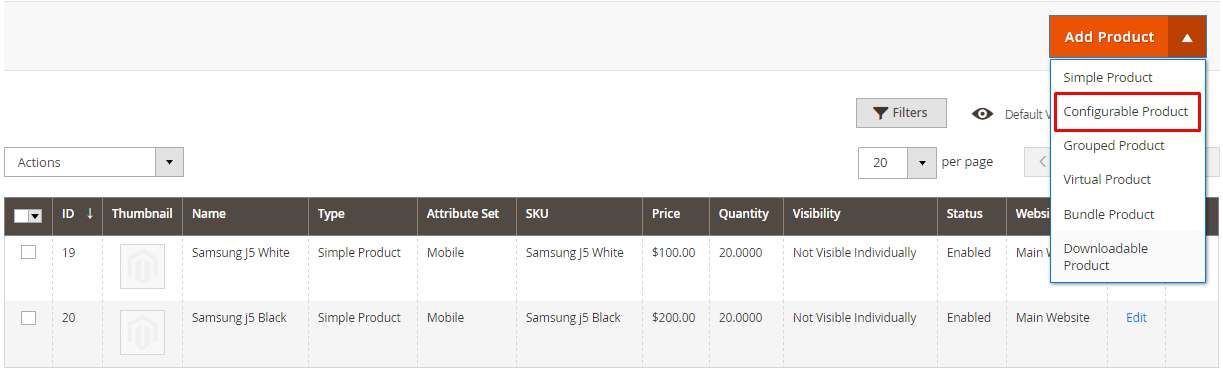
Select Mobile from the Attribute Set dropdown and then enter all the required details. In the price field, you have to add a price to progress, but this price will not be visible on the product front page.
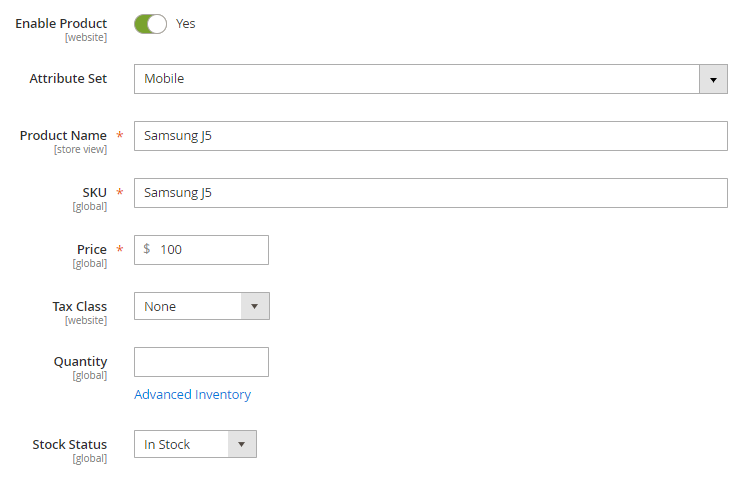
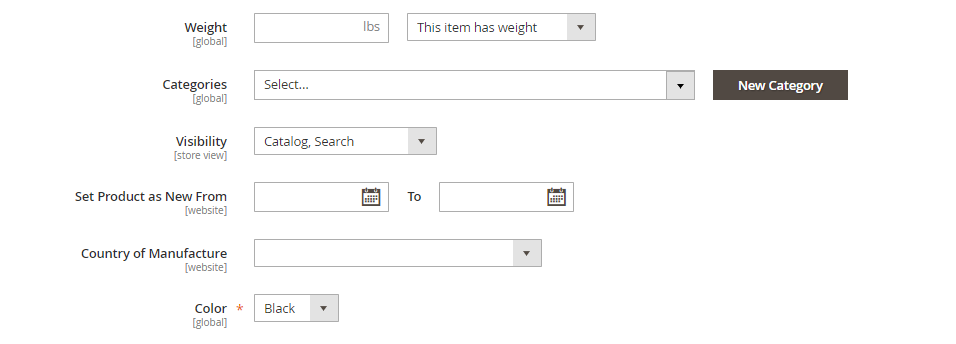
Now go to the Configuration section. By default, Magento 2 does not give the Add Product Manually option, so first click on Create Configuration and then complete all the steps.

It will now show you new product combinations with the attributes options you have selected. Now remove it by clicking on Remove Product and the Add Products Manually option will become visible.
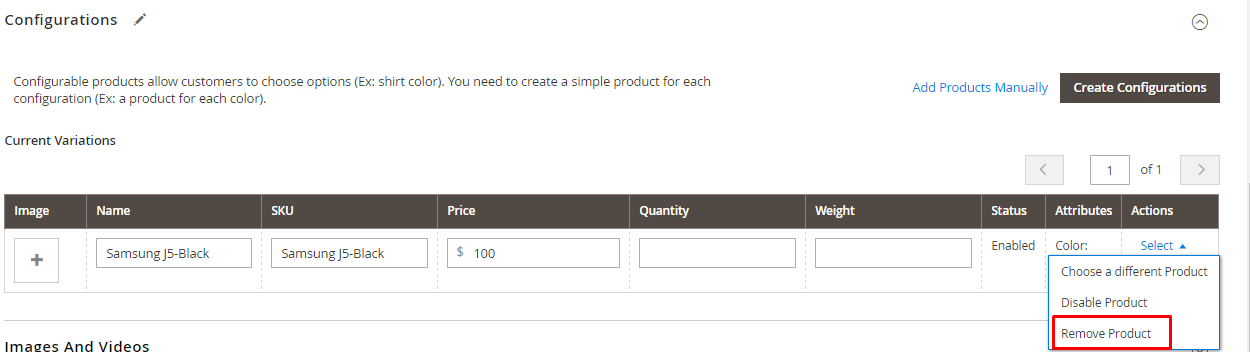
Click on Add Products Manually

Select the simple products that you added (Samsung J5 White and Samsung J5 Black), and click on Done.
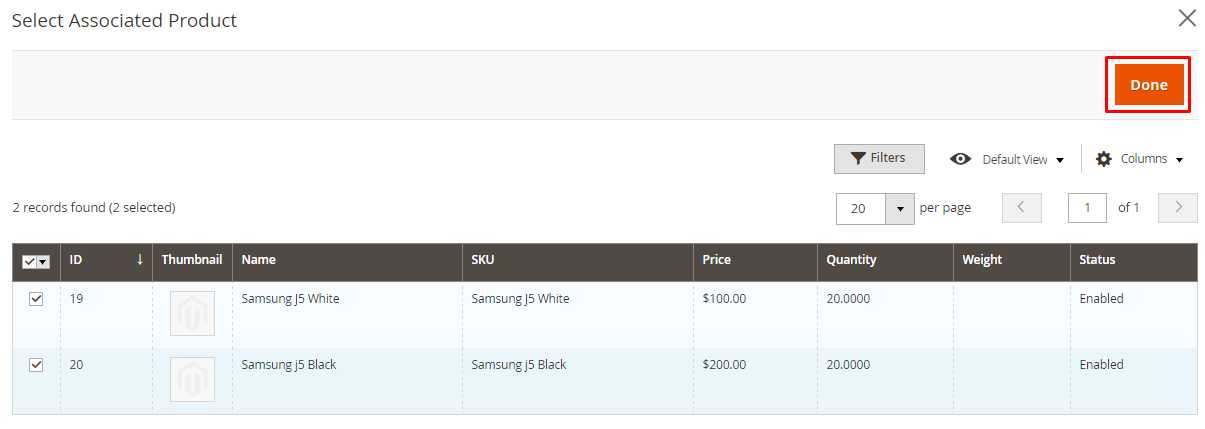
Now just click on Save from the top of the page.

Go to your configurable product front page and you will see the updated result:
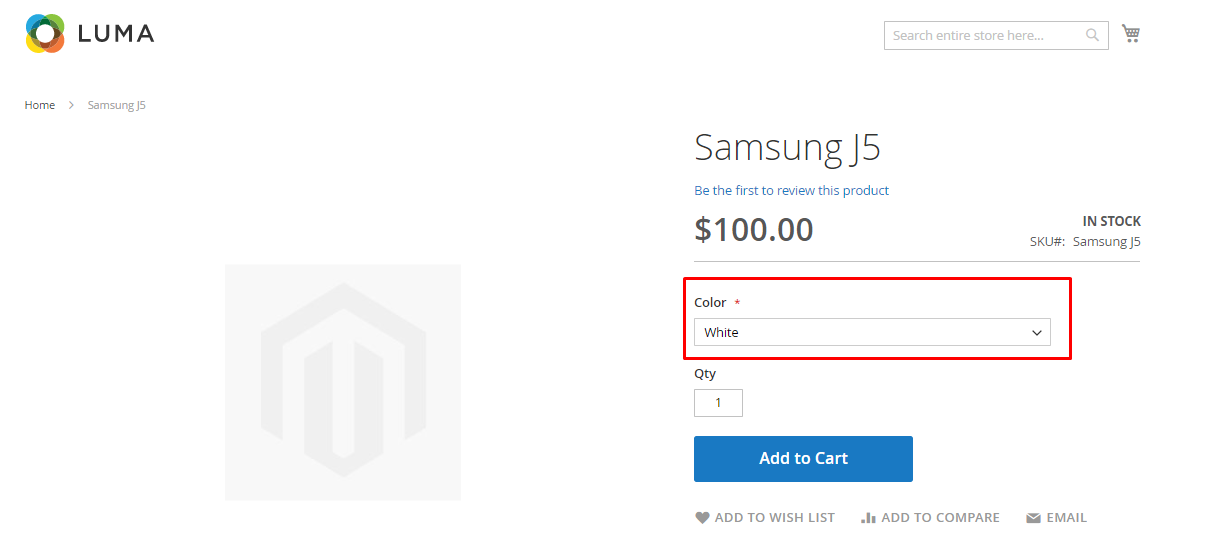
Wrapping Up
The thing about Magento is that it is powerful and full of features. You can sell your products with different options and with a different price for products that can be configured. After following this tutorial, you should be able to create configurable products in Magento 2. If you still have any confusion, leave a comment below and we’ll sort it out!