Thinking of installing Magento 2 with Composer, but not sure how to do it? You’ve come to the right place!
There is official documentation on how to do it, so this is merely an alternative step-to-step guide if you want to skim without reading the documentation thoroughly. We plan to keep this guide updated with newer Magento 2 code drops.
Before installing check the Magento 2 installation requirements.
Steps on How to Install Magento 2 with Composer
- Install Composer
- Download Magento 2
- Set Up Permissions
- Create The Database
- Install Magento 2
- Useful Tip
1. Install Composer
You can skip this step if you have Composer already installed. Windows users have an installer available.
curl -sS https://getcomposer.org/installer | php
1.1 Make Composer Globally Available
If you wish, you can additionally install Composer globally so you don’t have to type php/path/to/composer.phar every time. The Windows installer will automatically set up the PATH system variable.
mv composer.phar /usr/local/bin/composer
2. Download Magento 2
Run the following command in root directory.
composer create-project --repository-url=https://repo.magento.com/ magento/project-community-edition .
3. Set Up Permissions
After all the dependencies are retrieved, you should set the correct permissions on the entire Magento 2 installation directory. The official documentation recommends chmod’ing all directories to 700 and all files to a level of 600:
find . -type d -exec chmod 700 {} \; && find . -type f -exec chmod 600 {} \;
In case you are still facing problems, you are probably logged in under a different user and have to give ownership of the installation directory to the web server user.
4. Create The Database
Given that you already have a MySQL user with the correct permissions, then create an empty database to work with. If you want to, you can also use an existing database and pick a table prefix during the installation process, but that’s not something a lot of people do.
echo "CREATE DATABASE magento2" | mysql -u[mysqluser]-p
5. Install Magento 2
That’s about it! You can now follow the installation wizard or use the command line.
5.1 Installation Wizard
Just fire up the browser, navigate to the host where you installed Magento 2 and if everything went correct, you should be redirected to the setup tool.
5.2 Command Line Installer
Magento 2 ships with a command line installer and can be invoked as followed:
php bin/magento setup:install --base-url="http://yoururl.com/" --db-host="localhost" --db-name="dbname" --db-user="dbuser" --db-password="dbpass" --admin-firstname="admin" --admin-lastname="admin" --admin-email="user@example.com" --admin-user="admin" --admin-password="admin123" --language="en_US" --currency="USD" --timezone="America/Chicago" --use-rewrites="1" --backend-frontname="admin"
The above command should be edited to your needs and executed from the Magento 2 root directory. What follows, is a bit of scrolling text and if everything went correct, you are informed that the installation has been completed.
6. Useful Tip
This tutorial covered the manual installation of Magento via composer. There are many hosting providers that provide Magento installation on a single click. Shared hosting providers use cPanel that have Softaculous which has many Magento versions available as one click.
If you are looking for an optimized, secure hosting provider then Managed hosting providers like Cloudways, Nexcess, MGT-Commerce are better suited.
Currently, Cloudways is offering $25 off on Magento hosting. You can avail this offer by using the Promo Code: MAG25
Final words
Hopefully, this is a clear guide on how to install Magento 2 with Composer. Most of this information is simplified and readily available with more depth in the official documentation. In case we missed anything or you’d like to know more about, you can always leave a comment below, and we’ll get back with a solution!
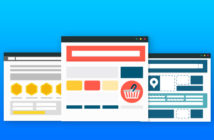
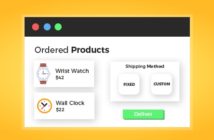
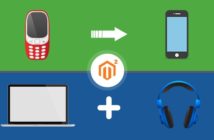
13 Comments
Thanks for the tutorial, very helpful. Are you sure that it’s possible to set up sample data after running the installer? In Magento 1 it was not as far as I know.
Nice :-) Thank you
Great writeup! Thank you.
NB: Quick fix >
php setup/index.php
should read
php setup/index.php install
Hi,
I have installed magento 2 succesfully but it’s very vevery slowly. Do you know why ?
Thanks
Thanks for the tutorial, it was helpful. Easier to use https to clone the repository. Kept getting authorization errors any other way.
It was a nice explanation. Can we have steps to install the stable version of Magento 2.0 as it has been already released ?
Hi, I was thing to configure Magento 2 in Ubuntu, with the permission setup as you mentioned “find . -type d -exec chmod 700 {} ; && find . -type f -exec chmod 600 {} ;” having trouble on theme development. Is it necessary to apply it during development, I believe we can go with that permission setup on Production environment? I tried to change the folder permission for applying for theme development lost access to my administrator panel then after. Please advise.
Hello,
i use same method like magento1.9 . simple upload all magento code in htdocs folder magento2 and start installing and its completed and running…but i want to ask is it Right way? or its wrong..? i did not use composer.
Kindly let me know. i am new in magento2.0
may i know, why we need to run composer? i think its completed compare to magento1
Hi Nick,
Do you know about magento2, could we install without composer? i did install without composer. but not sure is it right or not
how to re-indexing magento 2 at localhost xampp? when i run command than showing error.
you may not have proper read+execute permission tories under to var/generation magento2
Hello,
I have followed all the steps. But when i am running below command
php setup/index.php install
–db_host=localhost
–db_name=mage2
–db_user=root
–db_pass=
–backend_frontname=admin
–admin_username=admin
–admin_password=admin1020
–admin_email=riddhi.shah@brainvire.com
–admin_firstname= Developer
–admin_lastname= Test
–base_url=http://192.168.10.235/mage/
–base_url_secure=http://192.168.10.235/mage/
–language=en_US
–currency=USD
–use_rewrites=true
–use_secure=false
–use_secure_admin=false
–cleanup_database
It is not working for me and says that use “bin/magento” instead. I am installing magento2 for windows. Can anyone please tell me that how can i configure mydatabase for magento2 through command line.
Great article. I would like to say that the parameters for 5.2 should be changed to something like this: php bin/magento setup:install –db-host=localhost –db-name=magento –db-user= –db-password= –backend-frontname= –admin-user= –admin-password= –admin-email= –admin-firstname= –admin-lastname= –base-url= –language=en_US –currency=USD –use-rewrites=1 –use-secure=0 –use-secure-admin=0 –cleanup-database