Let’s say you have an old Magento v1.7 store and you need to upgrade it to the latest Magento 1.9.x version. First and the most important, highly recommended step is to backup your live store files and database and disable the following options via Admin Panel of your store:
- Magento Compilation from System > Tools > Compilation > Disable

- Magento Cache from System > Cache Management > Select All > Action: Disable > Submit

Now we are safe and ready to perform the upgrade on the old version. Download latest magento v1.9.x from https://www.magentocommerce.com/download and perform the following steps:
- Remove all files and folders from your Magento v1.7 directory (make sure to keep your backup in a safe place) and place all files and folders from Magento v1.9.x package.
- Open your favorite web browser, go to your link. You will be asked to install fresh Magento v1.9.x store but don’t worry, keep going and when you will reach to the Configuration page. Fill it up with the same information you used for your previous Magento v1.7 store which includes SQL DB Server Hostname, SQL DB Name, SQL Server Username, SQL Server Password, Base URL and Admin Path.

- Once you finish the installation, do not visit frontend or backend page. From your Magento v1.7 files and folders backup, copy and merge following files and folders into your new Magento v1.9.x store directory:
- Community Folder: ROOT > app > code > community

- Local Folder: ROOT > app > code > local

- Media Folder in Root Directory: ROOT > media

- Your Theme Folder: ROOT > app > design > frontend > default (package name) > “your_theme” (If you are using “default” package for your theme then just copy theme folder otherwise you need to copy the whole package which includes your theme folder)

- Skin Folder in Root Directory: ROOT > skin

- Module’s Custom XML Files: ROOT > app > etc > modules > “your_custom_XML_files”

- Admin Theme Folder: ROOT > app > design > adminhtml > default

- Custom JS Folder: ROOT > app > js

- Now finally delete everything from ROOT > var > cache and from ROOT > var > sessions to clear all sessions and cache.
That’s all, we have successfully updated our Magento v1.7 store to latest Magento v1.9.x store. Open your web browser, test each and everything in your store and also verify the version upgrade from Admin Panel.
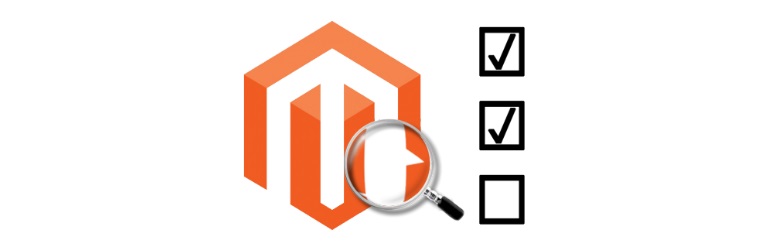

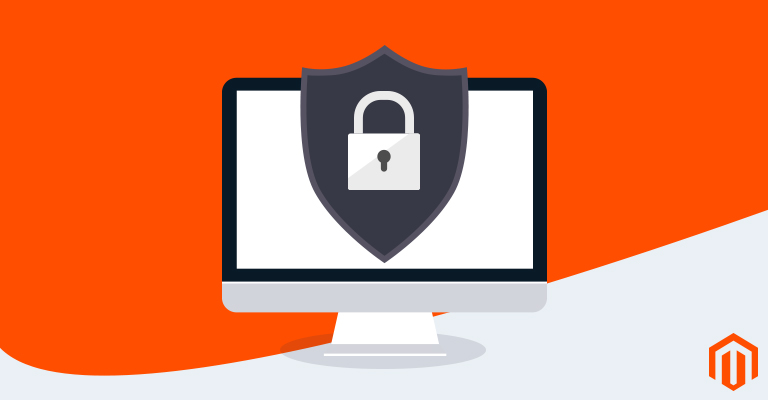

12 Comments
Thanks, Very helpful.
Your Welcome!
how long does this procedure take from start to finish? just curious as I might do it myself,
thanks
Hello,
It depends on how big your store is.
hi Fayyaz,
There are around 5000 SKU’s
thank you
Well, you can upgrade it but make sure to make a back up first (which is recommended and necessary).
yup will backup certainly… how long did the whole upgrade take you to do?
If you works properly then you can achieve it in a single day
i also upgrade but index management showing blank please help me.
May be you have missed some step, please try to upgrade again. Thanks!
Couple of things i had to amend from this tutorial:
1. copy packages from original magento /var/packages to upgraded location. This will ensure custom packages show in Connect Manager
2. copy from upgrade files /app/design/adminhtml/default/ back to the root after the tutorial steps. My product image uploads and visual of available images didn’t work before doing this.
HI Nick,
Thanks for the suggestions! We will look into these. :)